You’ve invested in WiFi routers so you can access emails, collaborate in real-time, browse Facebook, and watch YouTube videos at blistering speeds. But when your WiFi refuses to work the way it should, the frustration sets in and you begin to contemplate smashing your router into pieces. Avoid the temptation with these easy ways to troubleshoot five common WiFi problems.
Range constraints
WiFi works via radio waves which are broadcast to all possible areas from a central hub, usually a piece of hardware known as a router. In order to avoid a weak signal in your office, make sure:
- Your router is placed in a centralized location and not tucked away in the farthest corner of your facility.
- Your WiFi antennae are either in a fully horizontal or vertical position for optimal signal distribution.
Note that WiFi range constraints can also occur from interference, so if your office is situated in a highly populated area, try changing your router’s channel.
Slow speed
Despite having high-speed or fiber optic internet, slow load times can still occur for a number of reasons. To eliminate this, try the following:
- Make sure your router is located in the same room as your endpoints.
- Have more routers to better accommodate a high number of connected devices.
- Close bandwidth-intensive applications such as Skype, Dropbox, YouTube, and Facebook.
- Disable your router’s power-saving mode.
- Create a new router channel to avoid network bottlenecks.
Connection issues
We understand how frustrating it can be when the WiFi network shows up on your device but you just can’t seem to get it to connect. Before you give up, these solutions might help:
- Determine whether your WiFi connection is the problem or if your internet is down by plugging in your laptop directly into the router via an Ethernet cable. If you get a connection, then your WiFi is the culprit.
- Reset your router with a paperclip or a pen and hold down that tiny button for about 30 seconds.
- Try rebooting your device.
Unstable connection
Random drops in WiFi connection can happen from time to time. If this has become a constant nuisance in your office, try the following quick fixes:
- Move your router to a different spot or even a different room.
- Avoid having multiple routers in the same location as they can confuse your device.
Network not found
Glitches in the router can result in your WiFi network not appearing at all. Two solutions that can resolve the problem are:
- Disconnecting the router from the power source and waiting at least 30 seconds before reconnecting it.
- Checking to see how old your router is; if it’s over three years old, you’re probably due for a replacement.
When you experience WiFi issues, these tips will help you avoid serious downtime. But if you’d rather have a dedicated technology provider take care of your hardware needs, give us a call and we’ll be happy to help.
Schedule Your Cloud Services Consultation
Ready to make a move to the cloud? TAG is ready to help with any or all cloud services from a private cloud, public cloud, or Microsoft 365 services.