Microsoft is improving the way Office 365 users access their apps and files and collaborate with colleagues. With Office 365’s redesigned web app launcher, users get quicker access to the tools they use the most and useful snapshots of their recent activities. Learn how it can make you work more efficiently.
Key changes to the Office 365 main page
The newly added “Recommended” section displays activities — comments, edits, and @ mentions — on recently opened files. This gives users an overview of changes to recent documents.
Underneath the “Recommended” section is the “Recent” document column, which shows the most recent activities, while “Places” displays the SharePoint sites you frequently visit and the OneDrive folders you’ve recently accessed.
Being able to see the edits, shares, and comments on your documents makes collaboration more transparent among users within an organization, and these new upgrades make that possible.
What’s more, you can now search among online documents, web apps, SharePoint sites, and contacts within Office.com without having to open individual apps. For example, when searching for a document whose file name you don’t know, you can type in the name of the author and the results will show you the author’s profile and other relevant files and activities.
Web app launcher enhancements
One of the biggest improvements to Office.com, however, is how apps are displayed in the app launcher.
The main window of the new web app launcher has been redesigned to highlight the most frequently used apps. It will still show all the apps within your Office 365 subscription, but you can pin your most used apps or display all items in the main bar, which makes opening and switching between apps a lot easier.
You can also return to the main page with a single click of the Office 365 button from the App Launcher — no need to minimize or close each app.
Office 365 Gallery
Users aren’t always aware of every application included in their subscription, which is what the Office 365 Gallery is for. Its main function is to provide users with personalized suggestions of applications — and their descriptions — which may be useful to their active tasks. These suggestions include links to mobile and desktop-based versions of the applications they recommend, and resources for learning more about them. To access the Gallery, click “Explore your applications” from the Office.com main page.
Each of the changes in the new and improved Office 365 are aimed at simplifying and personalizing business users’ experiences, and we recommend exploring the tools available to you. Call us to know more about Office 365’s productivity-enhancing applications and features.
Schedule Your Cloud Services Consultation
Ready to make a move to the cloud? TAG is ready to help with any or all cloud services from a private cloud, public cloud, or Microsoft 365 services.