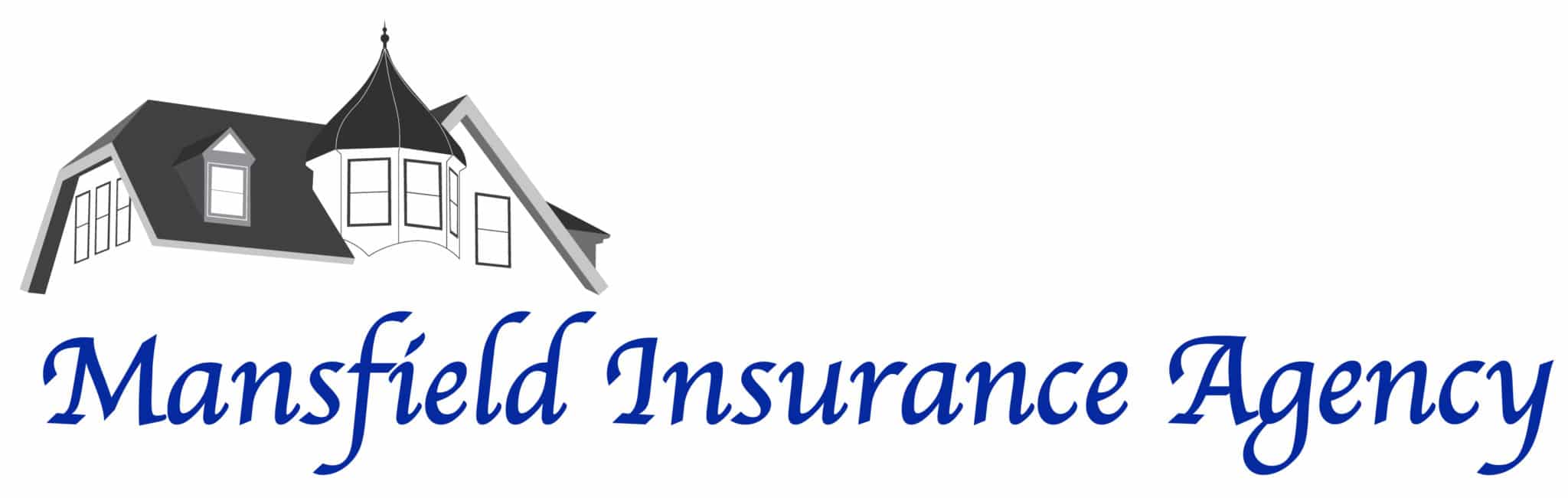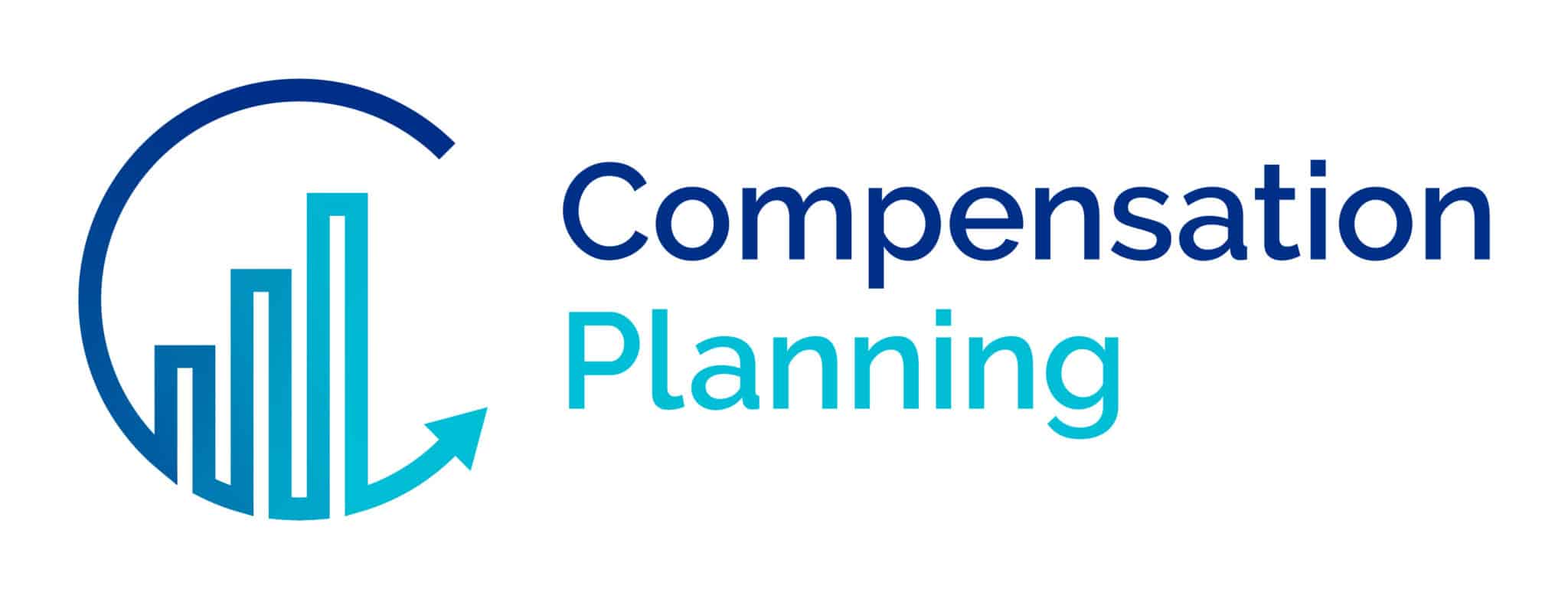Professional IT Services
Reduce IT headaches and gain strategic clarity-experience proactive technology leadership from a local team.
Recurring IT headaches are solved with proactive management-clients report a 40% reduction in support tickets within the first year.
Worried about long-term contracts? Enjoy a 30-day opt-out clause for total flexibility and peace of mind.
Get expert oversight with a dedicated vCIO-over 1,500 endpoints managed for 75+ active clients.
Onsite support at no extra charge-backed by a 98% customer satisfaction rating and 25 years in business.
Benefit from multi-quarter IT roadmaps-align your technology with business goals and industry best practices.
Request a Quote for our Professional IT Services
Trusted by Rhode Island's Leading Businesses
Hear how local organizations achieve more with proactive, expert IT support.
Our Clients
Explore Our Complete Professional IT Services Suite
Expert support across all IT domains
Strategic oversight by your assigned vCIO ensures your IT aligns with business goals, with quarterly reviews, multi-quarter roadmaps, and executive leadership access to support your growth.
Proactive monitoring and maintenance detect and resolve issues before they impact your business, reducing downtime and recurring problems while improving system performance.
Comprehensive cybersecurity services include risk assessments, consulting, and threat detection to protect your business from evolving digital threats and regulatory risks.
End-to-end IT support covers everything from help desk to device management, with onsite services included at no extra charge and a 98% customer satisfaction rating.
Backup management and disaster recovery planning keep your data safe, ensuring fast restoration and business continuity in the event of hardware failures or cyber-attacks.
Cloud strategy and migration services help modernize your business operations, improving collaboration, scalability, and cost efficiency across your organization.
Engineering and procurement scoping are delivered at no added cost, so you get the right solutions for your needs-every time, with expert guidance throughout the process.
Regular IT and satisfaction reviews-daily, monthly, and quarterly-keep your systems optimized and your feedback central to ongoing improvements, fostering true partnership.
Flexible a-la-carte pricing and a 30-day opt-out clause provide maximum control, customization, and peace of mind-no long-term lock-in required.
Proven Results: See the Impact of Professional IT Services
Customer satisfaction rate
Endpoints managed
Years in business

Unlock Business Growth with Proactive IT Strategy
Professional IT Services give you the confidence that your technology is not only running smoothly but strategically aligned with your business goals. With a dedicated vCIO overseeing your account, you receive tailored guidance and regular reviews to ensure your IT investments deliver measurable results.
Every client benefits from a local, multi-disciplinary team that understands your unique challenges and is committed to proactive problem-solving. No offshore outsourcing means issues are resolved quickly and accurately, with no surprises on your invoice.
Comprehensive support covers everything from security assessments to cloud strategy, all under one roof. Flexible pricing and no-charge onsite services make it easy to scale and adapt as your business grows.

Comprehensive, Local IT Management for Lasting Results
Gain complete visibility and control over your IT with a partnership that prioritizes your success. Your technology is managed end-to-end, so you can focus on your business-not troubleshooting.
- vCIO oversight for strategic planning and quarterly reviews
- Proactive monitoring and maintenance to prevent issues
- Security assessments and backup management included
- No-charge onsite support and 100% local team
- Flexible a-la-carte pricing tailored to your needs
With a proven track record across multiple industries, you benefit from insights and best practices that deliver real value.
Request Your Free IT Consultation Today
Streamline your IT operations and drive business growth with expert support.

Stay Secure and Resilient in a Rapidly Changing Digital Landscape
Protect your business from evolving threats with a layered security approach. Regular assessments and consulting help you identify risks before they become incidents.
Backup management and disaster recovery planning keep your data safe and accessible, so you can recover quickly from any disruption. Your IT environment is continuously monitored for vulnerabilities and optimized for performance.
Daily, monthly, and quarterly reviews ensure your security posture evolves with your needs, backed by a team with 25 years of experience and a 98% satisfaction rate.

Experience Seamless Onboarding and Long-Term IT Partnership
Technology Advisory Group delivers more than just support-they provide a strategic partnership that adapts as you grow.
Relationships begin with a seamless onboarding process, averaging 30 days or less, and continue with ongoing access to executive leadership and dedicated experts in multiple areas.
With a multi-quarter IT strategic roadmap, you have a clear vision for the future, continuous improvement, and the confidence that your technology investments are driving business outcomes.
Frequently Asked Questions About Professional IT Services
Gain access to a dedicated, local IT team that proactively manages your systems and reduces recurring issues. You benefit from expert guidance, a vCIO assigned to your account, and a flexible, a-la-carte pricing model that adapts as your business changes-all designed to give you peace of mind and measurable technology ROI.
You’ll have a vCIO overseeing your IT environment, offering strategic planning and quarterly reviews to align technology with your business goals. Executive leadership is always accessible, and your support is handled by a 100% local team experienced in multiple industries, ensuring solutions are both fast and relevant to your unique needs.
You receive a complete onboarding process in 30 days or less, with a dedicated projects team to ensure seamless integration. Regular IT and satisfaction reviews keep your systems optimized, and your contract includes a 30-day opt-out clause, so you have flexibility and control over your partnership.
Enjoy end-to-end IT support from a single vendor-including managed services, cybersecurity, and cloud solutions-on one invoice. No-charge onsite support, engineering scoping at no added cost, and access to daily, monthly, and quarterly reviews ensure you stay ahead of risks and opportunities in your technology environment.
Recurring IT problems are tackled at the root with proactive monitoring, backup management, and regular security assessments. Backed by over 25 years in business and a 98% customer satisfaction rating, your team benefits from proven expertise and a relationship built on trust-not long-term lock-in.