Top 15 Microsoft Teams Tips and Tricks
Microsoft Teams is one of the most popular and influential digital team-building solutions available for startups and business teams of any size. Using Microsoft Teams as your company’s preferred collaboration tool provides access to myriad features, from private messaging and group chats to file and document-sharing. With a few tips and tricks, optimize your time and productivity whenever you and your team put Microsoft Teams to use.
How Can I Get Better Organized with Microsoft Teams?
In order to use Microsoft Teams as efficiently as possible, getting organized with the system is a must.
1. Bookmark Important Messages and Content
Whenever you receive a noteworthy message or content from another member of your team, select the bookmark icon next to the message. You can search for bookmarks by browsing for content within the message you are trying to find via your search bar or by typing the command “/saved” into the bar when searching for a list of your saved bookmarks.
2. Use Drag-and-Drop Features to Stay Organized
Use Microsoft Teams drag-and-drop features to organize messages, teams, files, as well as calendar events and important dates.
3. Create Groups for Users
Grouping members of your team or users who have joined you on Microsoft Teams is a way to keep better track of those you communicate with throughout each day. Create a new tag for specific groups to communicate with more team members in less time.
4. Select Favorites
You can also choose favorite channels and teams when using Microsoft Teams to gain quick access to those you use most. Favoriting or bookmarking channels and teams will keep them at the top of your list.
How Can I Increase Team Engagement?
5. Add Subject Lines
Adding subject lines throughout conversations and group messages can help to keep communications more organized and clutter-free. The icon for creating subject lines is located in the bottom left corner of the messaging section of Microsoft Teams.
6. Use Animated Graphics (GIFs) and Other Visual Media
Using visual media is a great way to break up conversations, make a point, and send a message without a wall of text. Use GIFs as well as other relevant imagery or visual media during conversations to keep track of the overall theme and direction of the conversation.
7. Use Urgent Messages and Notifications When Necessary
If you are looking to get in touch with a member of your team immediately, send an “Urgent” message from the messaging tab of Microsoft Teams.
8. Use Polls to Increase Engagement
Increase the engagement of your team members by implementing a question or a poll with the messages you send out en masse.
9. Use Eye-Catching Headlines and Titles
Use appealing and eye-catching headlines and titles when communicating with your team to keep them focused and interested in the content of your conversation or meeting.
Improve Meetings Altogether With Microsoft Teams
10. Putting Together Mode to Use
Use Together Mode from Microsoft Teams to emulate a full conference room of participants.
11. Instantly Call a Team Member Within a Chat
If you are in need of more one-on-one communication, instantly call a team member from directly within a private conversation.
12. Record Your Meetings
Record your meetings from the main control panel in your Microsoft Teams account. It is also possible to use this section to transcribe each of your meetings for future use and reference.
13. Use Microsoft Teams Meeting Notes
Using Microsoft Teams Meeting Notes section is another way to keep track of conversations, topics that are covered, and tasks for teams and individuals alike.
14. Blur Out Your Current Background at Home or at the Office
Whether you are working remotely permanently or want to minimize and limit distractions during team meetings, you can blur your background from the main settings area of your Microsoft Teams bar.
15. Title and Log Meetings Appropriately
In order to maximize overall productivity, be sure to title and log all of your meetings and conversations in Microsoft Teams appropriately for future searches and use.
Using Microsoft Teams for your business, startup, or brand is a great way to effectively communicate with co-workers and team members remotely, regardless of your location and time zone. By taking the time to optimize Microsoft Teams for you, increase productivity and overall efficiency among all of your team members and employees.
Need a quick book on Microsoft Teams: Click here to check out one we recommend.
![]()
Schedule Your Cloud Services Consultation
Ready to make a move to the cloud? TAG is ready to help with any or all cloud services from a private cloud, public cloud, or Microsoft 365 services.